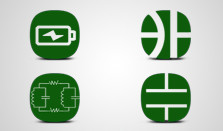PCB Component Assembly
Printed circuit board assembly is the process of soldering components onto a circuit board. You can direct Pad2Pad to assemble components onto your board to save yourself or your company time and effort.
Two methods of selecting components are offered:
- Components are selected from those stocked at the Pad2Pad factory.
- Components are supplied by you.
To select a stocked component for assembly:
- Choose the Footprint / Component tool to display the footprint and component manager dialog.
- Select the Components tab to show the list of stock components.
- Choose a component and click Place On Board.
To view your parts list:
- Choose Job | Parts List to see the parts list (BOM).
- Yes in the Assemble column indicates components for assembly.
- The Unit price includes the cost of the component without assembly.
To turn off assembling components:
- Select the component.
- On the property bar uncheck the Assembly checkbox..
To direct Pad2pad to assemble a non-stock component that you will supply:
- Place footprints and components on your board
- Choose Job | Parts List to see the parts list (BOM).
- For each component footprint to be assembled, select Yes in the Assemble column and fill the Part ID, Description and Unit Pricecolumns.
- Click Close.
To see total assembly pricing:
- Choose Board | Price.
- Check the Include parts and assembly checkbox.
We welcome suggestions for what to add to the stock component list. If you want to suggest a new general purpose device, please contact us with the device number and why you feel the device is suitable for the stock list.
See the checklist for additional information on assembly.Parts List (BOM)
A Bill of Materials is a list of components needed to assemble a printed circuit board.
To specify a Bill of Materials:
Items that appear with Yes in the Assemble column indicate PCB component assembly.
For items that are secondary to a component, such as an associated socket, you can add the item to the BOM. If you are having Pad2Pad do assembly of that item, please select “Yes” in the “Assemble” column and put any assembly instructions into the “Comments” field.
- Name the footprints in your design using the Property bar.
- Choose Job | Parts List (BOM).
- Next to the listed footprint names fill in the empty grid fields. The Comments field can be used for special assembly notes (e.g. use of low temperature solder, how leads should be bent, etc.). You can copy a table with multiple parts from a third-party application (such as Microsoft Excel) and paste them into the BOM with the Ctrl+V keyboard shortcut – the order of columns in the input data must correspond to the BOM table in Pad2Pad.
- You can also add additional entries in the blank row at the bottom of the grid.
- Click the Print button to print your BOM for your assembly vendor.