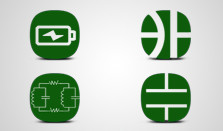After placing your order, we will fabricate, assemble and ship your circuit boards to you. You don’t need multiple vendors to get PCB’s. Pad2Pad is your one-stop for creating custom PCB’s online!
Take a look below at our standard cursor shapes for using different tools in Pad2Pad:
| Select (default) | When Selecting objects is active and the left mouse button is down over an empty space, moving the mouse causes a selection rectangle to appear. Objects that fall inside the rectangle get selected. To deselect objects click in an empty space. Double clicking in an empty space toggles between Scrolling and Selecting. | |
| Move | When the selection tool is active and the mouse cursor is positioned over an object, clicking select the object. Moving the mouse while the left mouse button is down causes an object or group of selected objects to move. | |
| Zoom | Indicates Zooming is active. Clicking zooms in, right-clicking zooms out, dragging zooms to a specified rectangular area. | |
| Zoom in | Indicates layout is being zoomed in with Zoom tool when mouse button is pressed. | |
| Zoom out | Indicates layout is being zoomed out with Zoom tool when mouse button is pressed. | |
| Pan | Indicates Scrolling the board is active. Dragging scrolls the workspace, double clicking the workspace toggles between Pan and Selection tools. | |
| Draw | Indicates that the Footprint, Pad, Multi-layer Pad, Via, Distance, or Trace tool is active. A preview of chosen footprint or pad is displayed beside cursor. Click to place object into layout. | |
| Insert text | Mouse cursor is positioned over an empty space and Text tool is active. Clicking inserts text. | |
| Edit text | Mouse cursor is positioned over a text object and Text tool is active Double-clicking edits text. | |
| Draw shape | Indicates Polygons tool is active. Clicking starts creation of a polygon, double-clicking ends drawing, right-clicking cancels drawing. | |
| Draw circle | Indicates Circles tool is active. Clicking starts creation of a circle. | |
| Draw arc | Indicates Arcs tool is active. Clicking starts creation of an arc. |
Keyboard shortcuts
Keyboard Shortcuts are special key combinations on your keyboard that provide alternative fast access to common commands.
These shortcuts are shown:
- At the right edge of the drop down menus (e.g. File | New = ctrl + N); and
- In the tooltips of a toolbar button (e.g. Selection Tool = S).
Here you can create the content that will be used within the module.